After you sign up for Glasswise, you'll see an overview of your E-Labels. Here, click on "Add new wine".
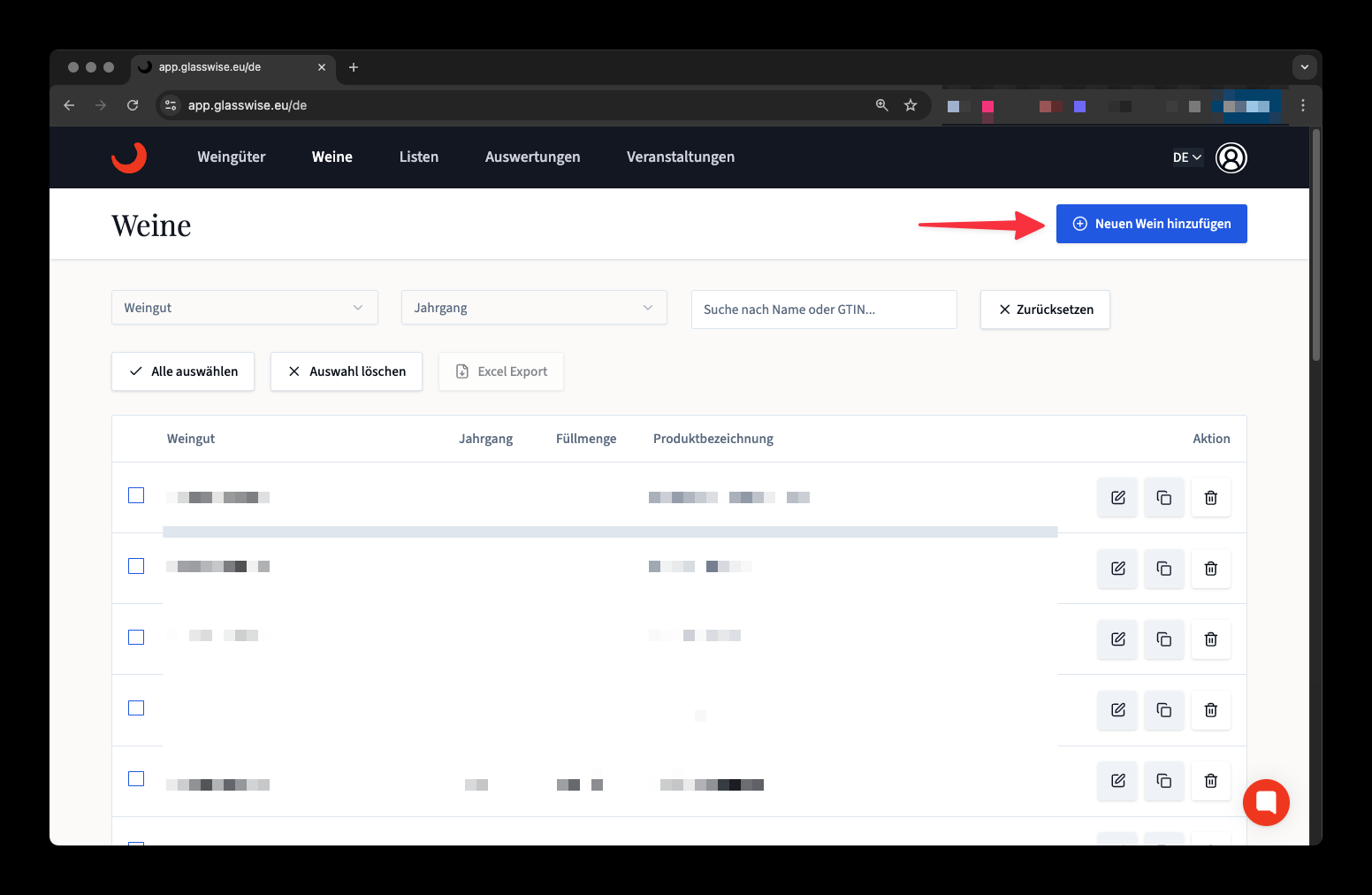
A dialog will open where you can give your E-Label a name and choose the brand/winery. At first, only your current winery will be available to choose from.
If you want to use the GS1 Digital Link System and you have a GTIN (formerly EAN number), you can enter it here and add a product variant (vintage, test number, …).
If you don't want to use it, just uncheck "Use GTIN".
Then click on "Add wine".
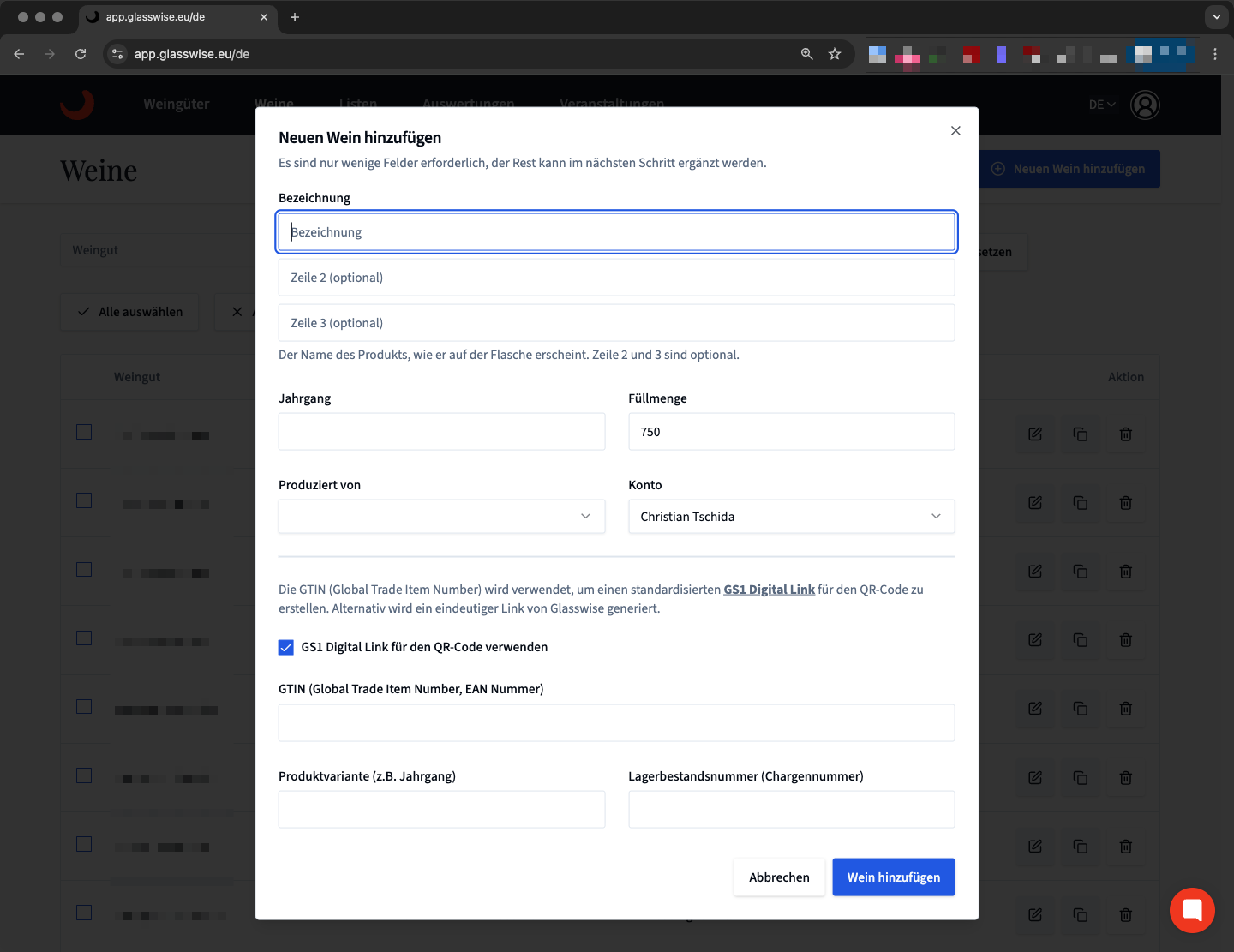
You can set up basic product info and use up to three lines for the name. If you want, you can show lines 2 and 3 in smaller font. This is especially helpful if your wine name is a bit longer.
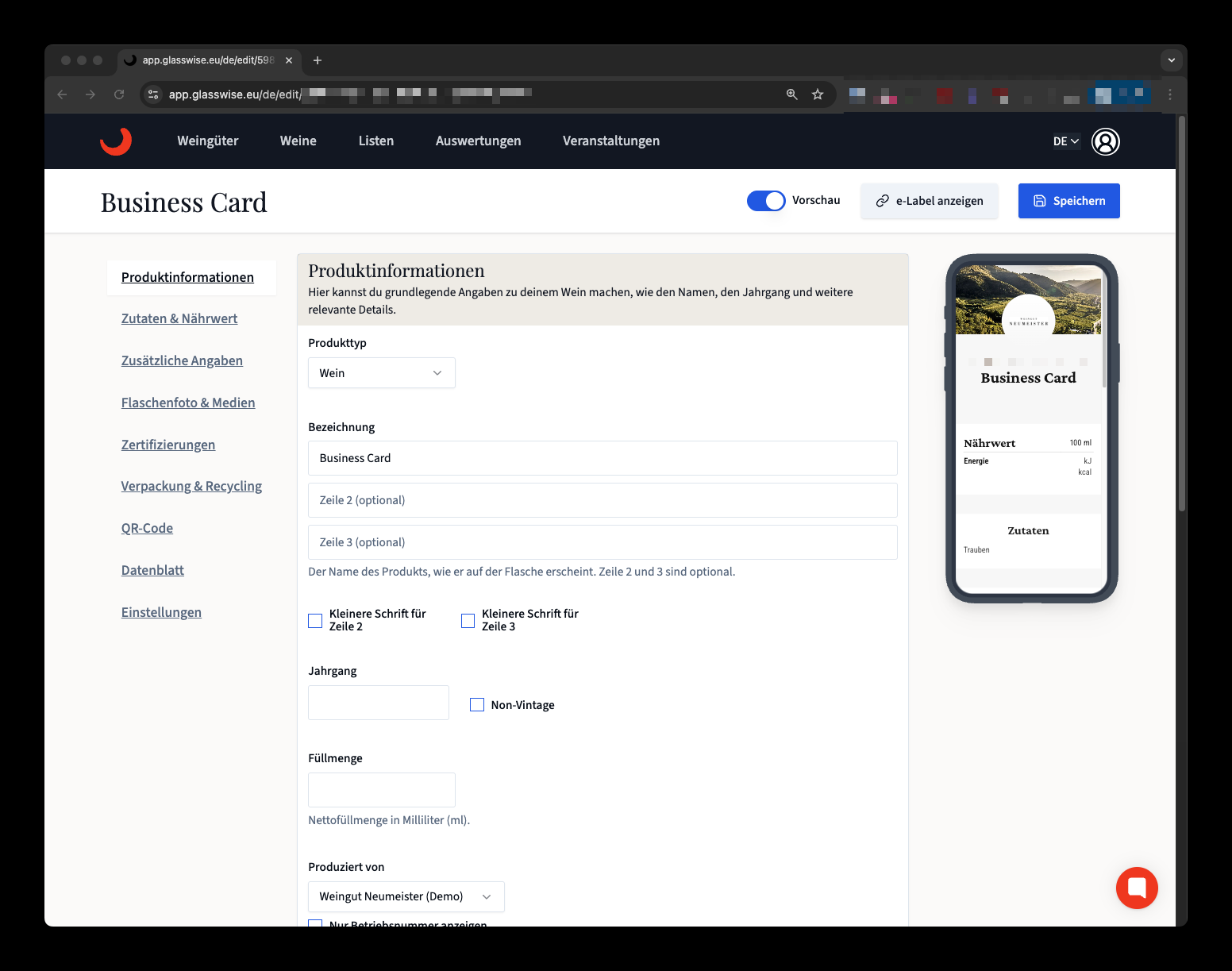
Next, add your ingredients and set up the right order.
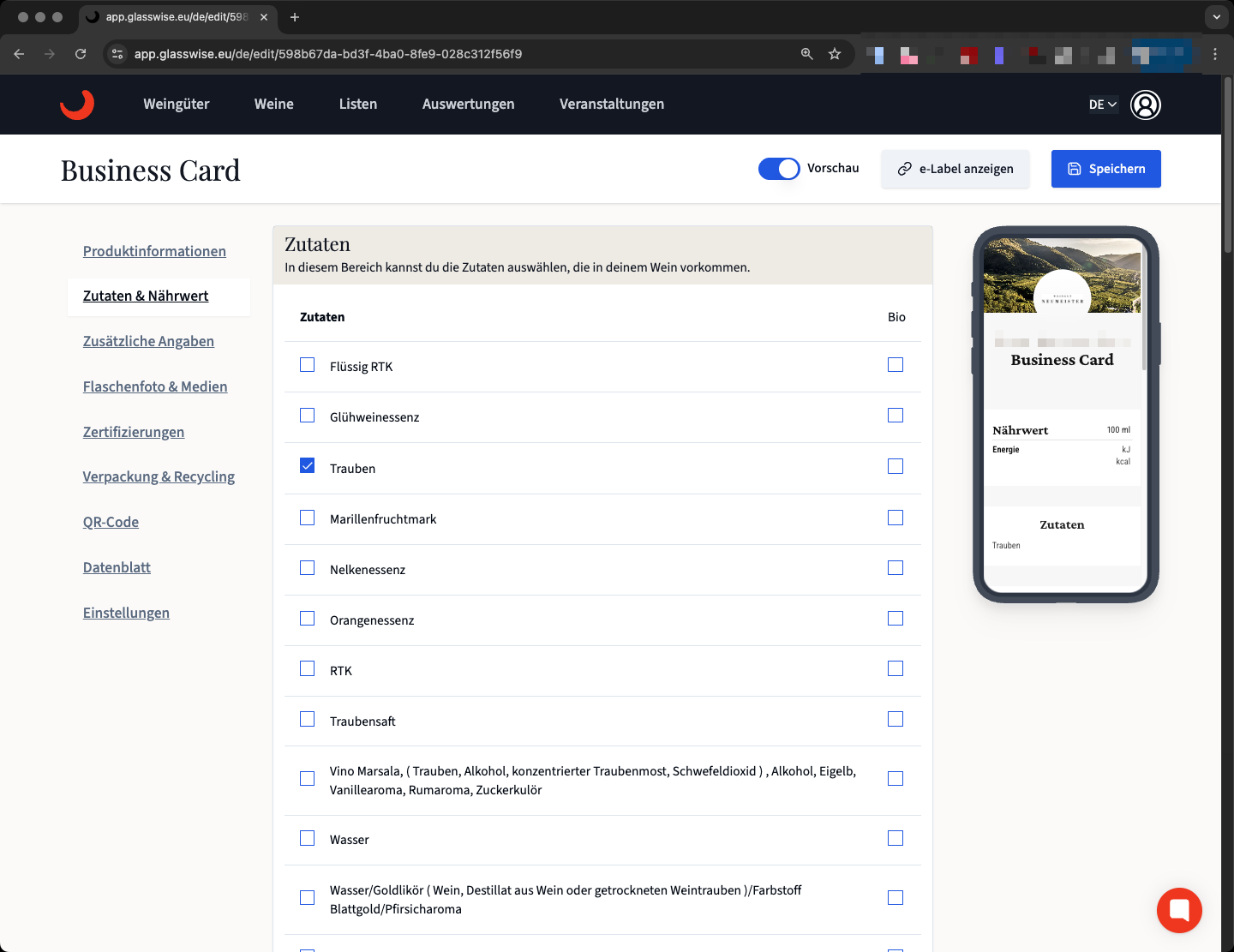
Then enter all the nutrition facts (scroll down). With the switch "Combine small amounts" the display "Contains insignificant amounts of" for all nutrition-related info where 0 or nothing is entered can be activated.
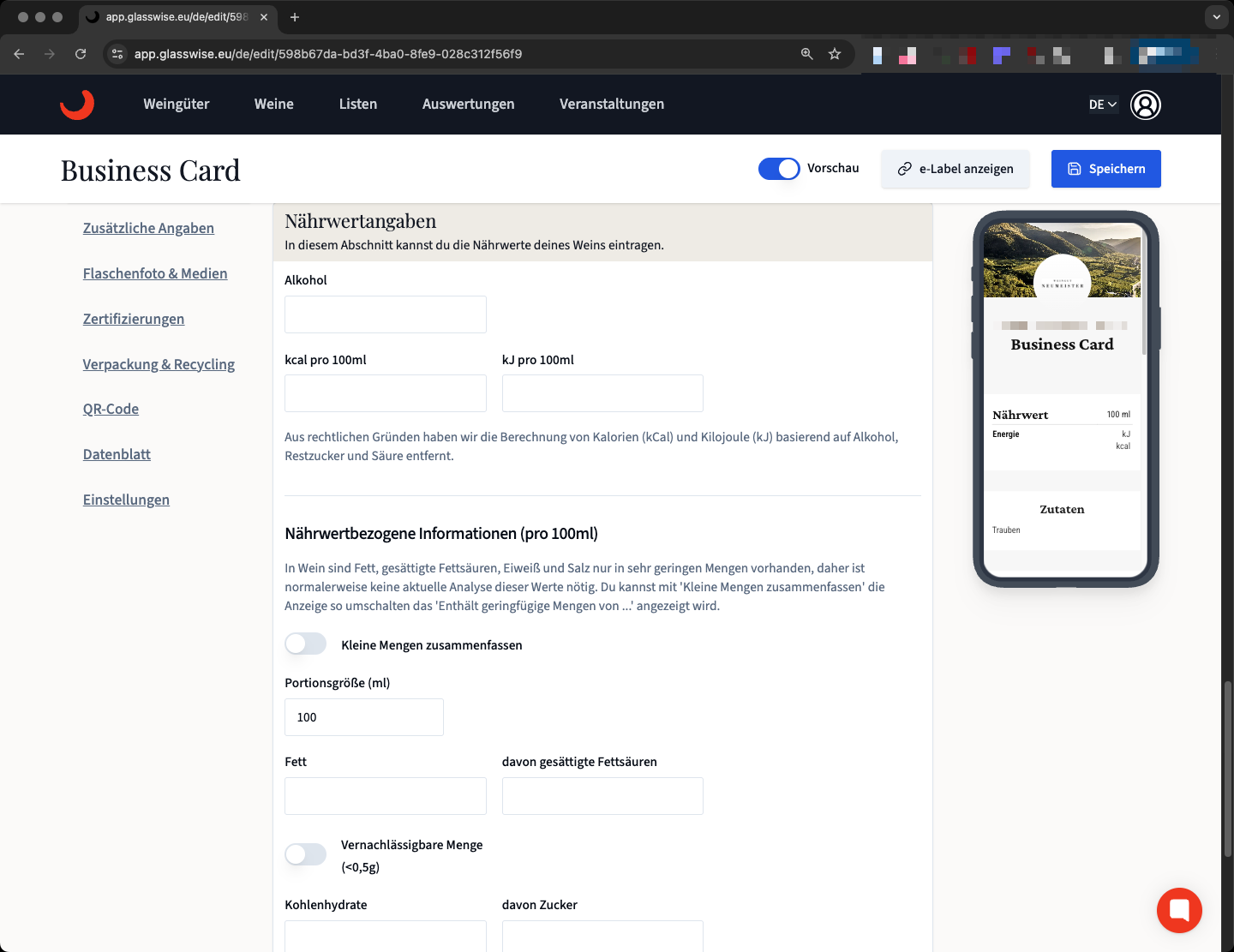
Afterwards, publish the E-Label.
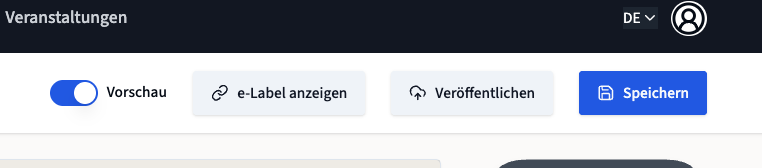
In the "QR Code" tab you can download the QR code in three different file formats and copy the QR code link (e.g. to use it on your website).
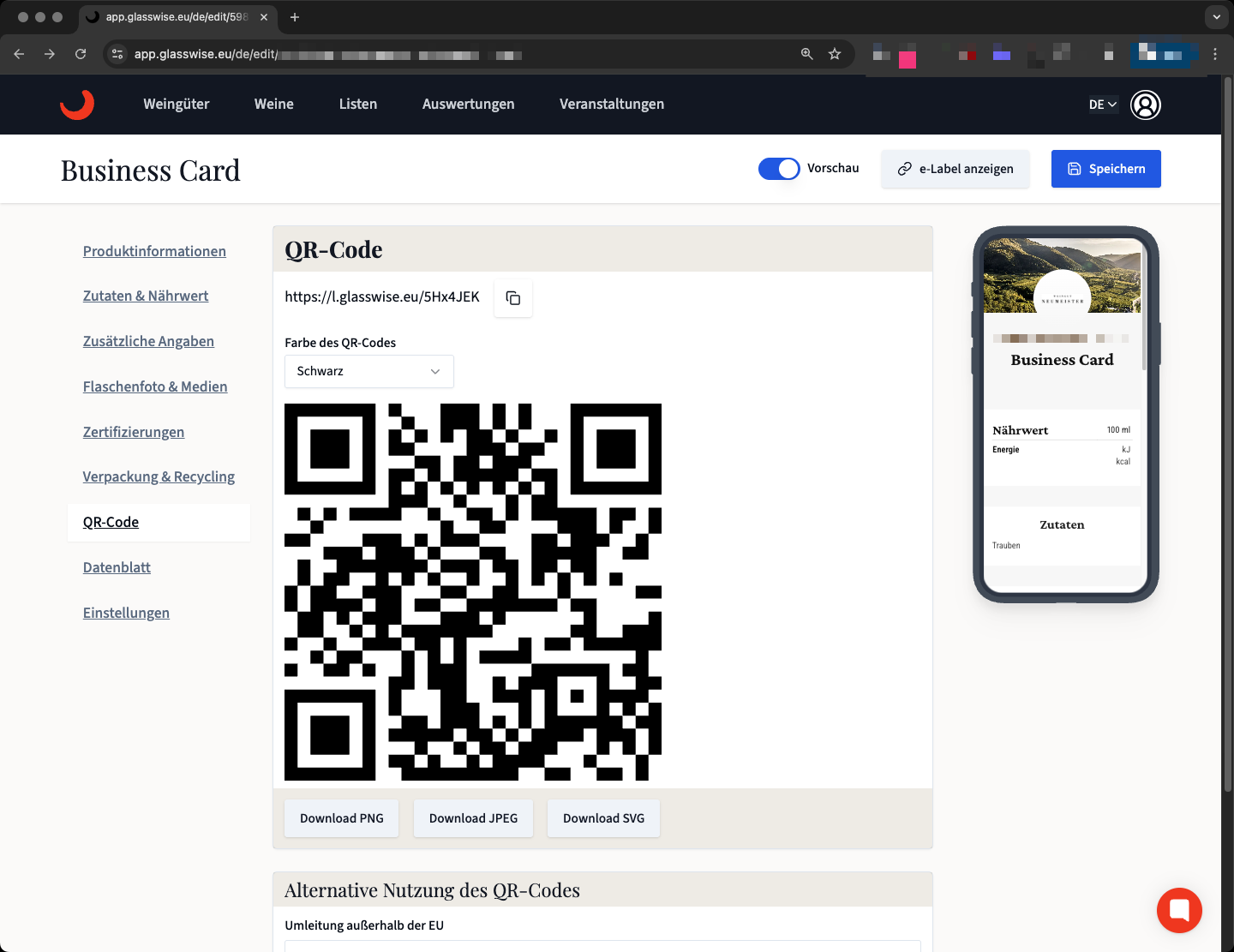
You’ve made your first E-Label with Glasswise. Congrats!
If you have any questions or need a little help, we’re always here for you. Just write to us or use the support chat in the app.